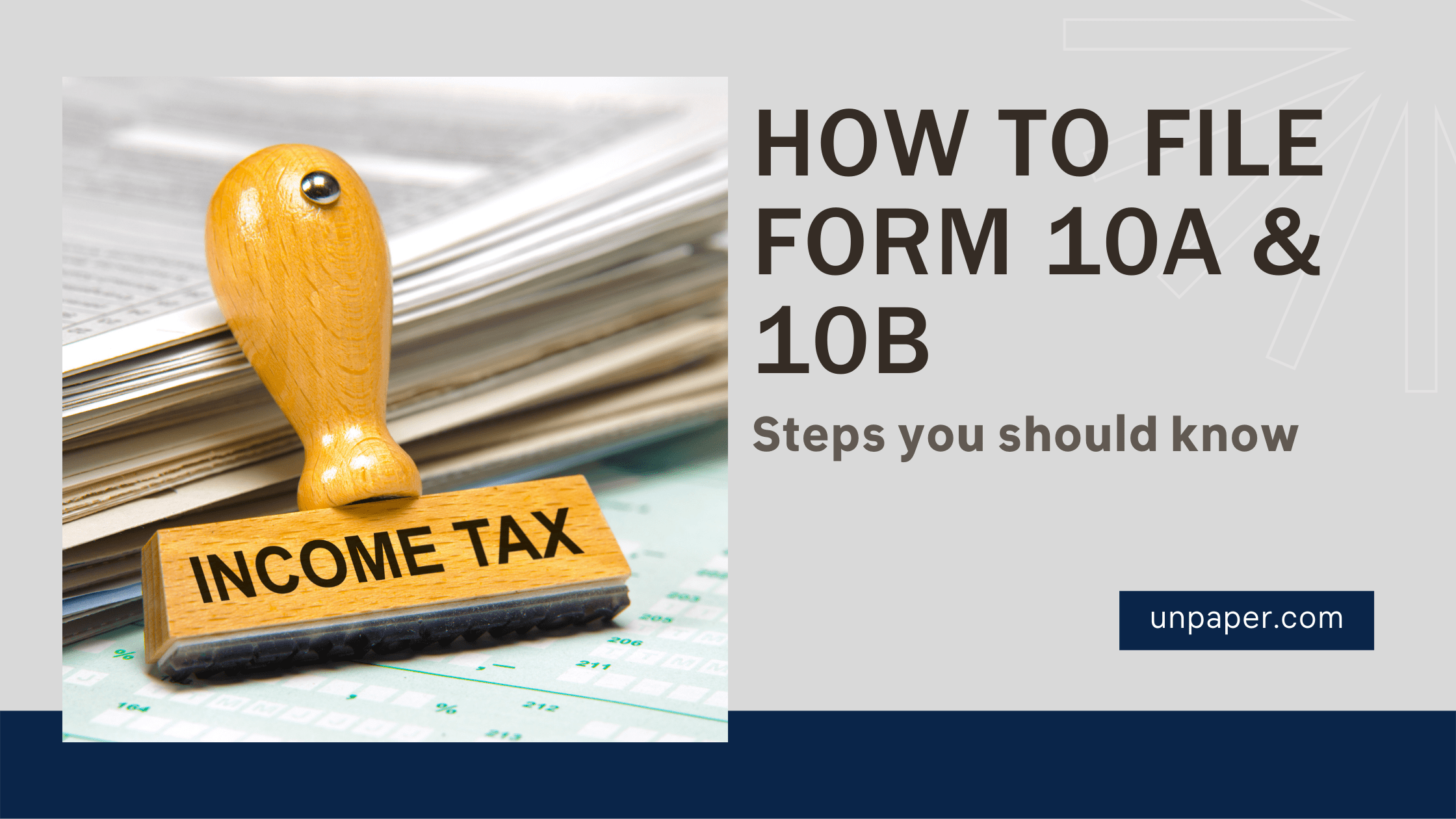
The Finance Act of 2020 has introduced adjustments to the registration process for charitable and religious institutions, resulting in a comprehensive revamp. Every organization’s registration under the new approach will be entirely electronic and based on a central database.s
All charity and religious institutions will be assigned a National Unique Registration Number by the Income Tax Department, resulting in the creation of a National Database of exempt entities.
A charitable or religious trust uses Form 10A to apply for and acquire 12A registration. A digital signature is required to file Form 10A online.
Previously, trusts and institutions were registered under sections 12AA or 12A.
Income Tax Notification 26th March 2021 also changed the regulations governing the provisions.
According to the new law, Form 10A or 10AB must be filed for re-registration, fresh registration, or approval, depending on the situation.
Form 10 A
It’s simple to complete Form 10A. The income tax department’s E-filing website is where Form 10A can be filed.
Step 1: Go to the Internal Tax Department’s E-filing portal.
Step 2: Next, navigate to the E-file menu in the upper-left corner of the website page and select Income Tax Forms from the drop-down menu.
Step 3: From the drop-down menu, choose Assessment Year and Form 10A.
Step 4: From the drop-down list, select Prepare and submit online as the submission mode, then click Continue
Step 5: Read the instructions carefully before submitting the form and then click the submit button to complete the process.
The taxpayer must attach the following documentation to his or her form 10A application:
- Where the trust or the institution is founded under an instrument, a self-certified copy of the document establishing the trust or the institution;
- Where the trust or institution is founded without the use of an instrument, a self-certified copy of the document proving the trust’s or institution’s creation or establishment;
- Copy of the registration with the Registrar of Companies, Registrar of Firms and Societies, or Registrar of Public Trusts, as applicable.
- If applicable, a self-certified copy of the paperwork confirming the objects’ adoption or modification;
- Where the trust or institution has been in existence for any year or years prior to the financial year in which the application for registration is made, self-certified copies of the trust or institution’s annual accounts for such prior year or years (not more than three years immediately preceding the year in which the said application is made) for which such accounts have been made are required.
- Notes about the trust’s or institution’s activities;
- a self-certified copy of a current order granting registration under section 12A or 12AA, as applicable; and
- If applicable, a self-certified copy of the order rejecting the application for registration under section 12A or section 12AA.
Form 10B
If a taxpayer has filed for or is already registered as a charitable or religious trust / institution by completing Form 10A, Form 10B allows the taxpayer to file an audit report. The CA added by the taxpayer using the My CA service has access to Form 10B and is given the appropriate form.
Form 10B can be filled out through the e-Filing portal, you can file documents online.
The taxpayer must first designate the form to the CA before the CA may login and access it. In the My CA user handbook, you may learn how to assign forms to CA.
Step 1: Use valid CA credentials to log in to the e-Filing portal.
Step 2: Go to Pending Actions > Worklist to see all of the forms that taxpayers have assigned to you.
Step 3: You can accept or reject the forms that have been assigned to you (by providing a reason that will be given to the taxpayer). Accept the relevant taxpayer’s Form 10B from the list.
Step 3: You can accept or reject the forms that have been assigned to you (by providing a reason that will be given to the taxpayer). Accept the relevant taxpayer’s Form 10B from the list.
Step 5: Double-check the information and click Next.
Step 6: Click Let’s Get Started on the Instructions page.
Step 7: Complete all essential fields and click Preview.
Step 8: On the Preview page, select e-Verify and click Next.
Step 8: On the Preview page, select e-Verify and click Next.
Following successful validation, the taxpayer is notified by email and SMS, with the option to accept or reject Form 10B.


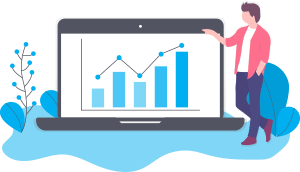
Recent Comments